Use public files
The Files section of the "Public Gallery" contains all publicly available files. To start using public files, choose option Files from the Public Gallery menu.
The following options are available:
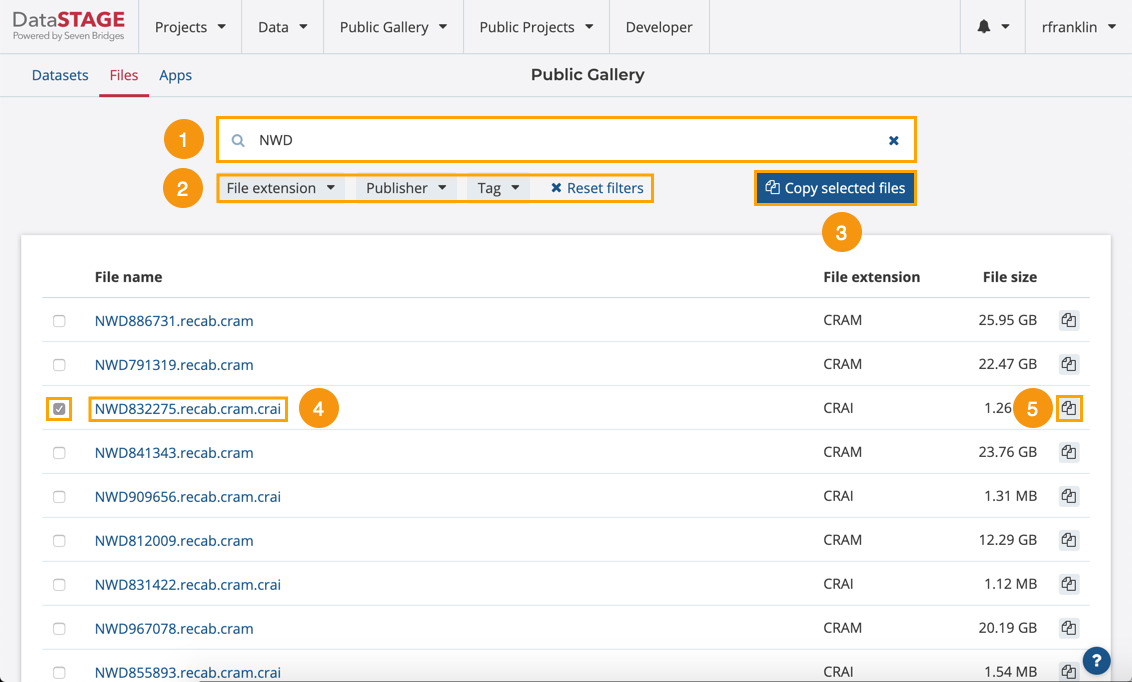
- Search for files.
- Filter files based on extension, the person who published it or by tags.
- Select a file or multiple files and click to copy them to your project.
- Click on the file name to view a file details page.
- Click on this icon to copy individual files to your project.
Copy public files to your project
- Click Public gallery and choose Files.
- Select one or more files and click Copy selected files. Alternatively, click the copy icon next to a file.
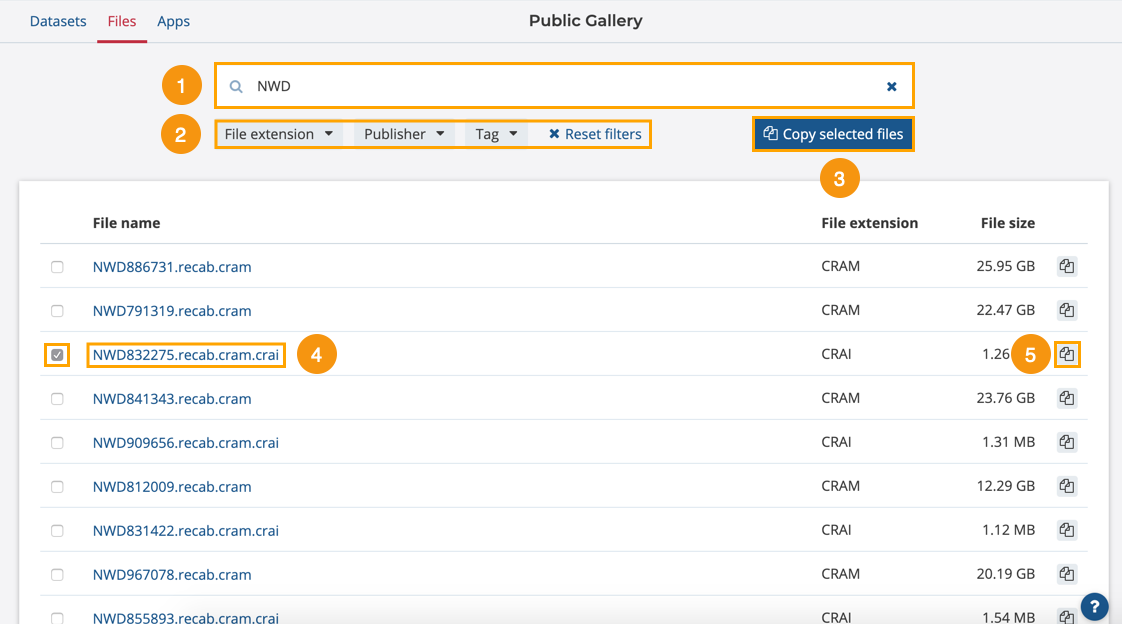
- Choose the destination project and confirm.
The public file is now copied to your project and you can use it in your analysis.
Resources:
Updated over 3 years ago
