Export metadata to a manifest
To export file metadata to a manifest file:
- Navigate to your project.
- Click the Files tab.
- Select the files.
- Click the ellipsis menu next to the "Download" option and choose to export the metadata i.e. generate the manifest in either CSV or TSV format.
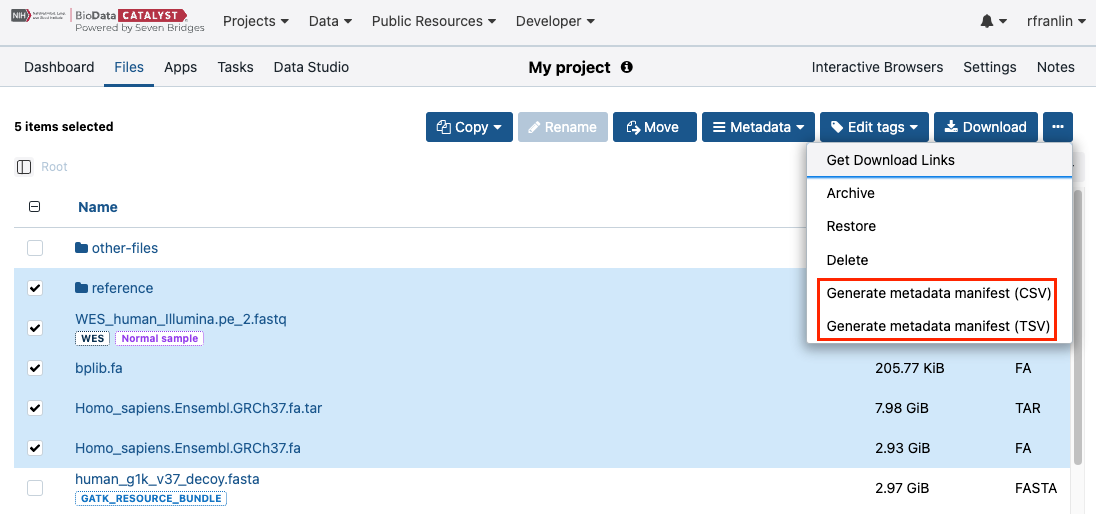
- The manifest file will be exported to your project. You can monitor the progress in the upper right corner.
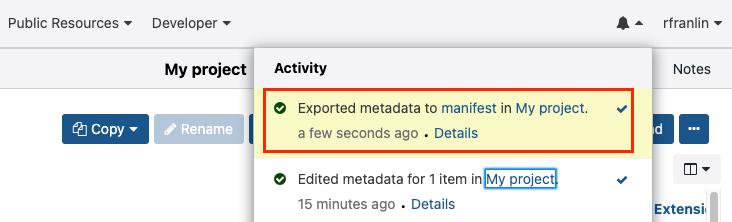
- Locate the manifest file in your project. The file name is generated by appending the time and date to the word "manifest", e.g. "manifest__YYYYMMDD_HHMMSS".
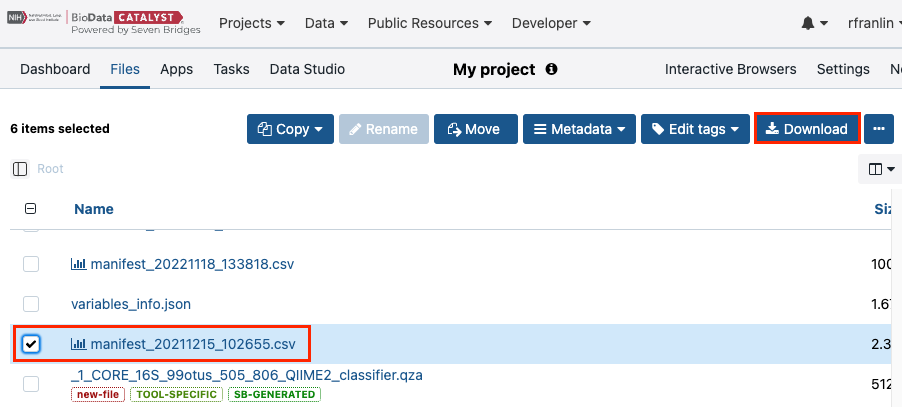
- (Optional) Download the manifest
After downloading the manifest, you can make the required changes to the metadata and then upload the file back to the Platform to apply the changes (see Edit metadata with a manifest).
Important notes:
- The exported manifest file can be used as any other file in the project, i.e. copied to another project, used in a task, etc.
- You can reuse the exported manifest without changing its structure (columns). You can edit metadata schema and custom metadata fields (other fields are treated as read-only - this pertains to id, name, size and project fields) and submit the edited manifest file.
- The maximum file size for the manifest is 5 GiB.
- The exported manifest file contains metadata for files only, metadata for folders is not supported.
- The following columns are available in the manifest:
- id
- name (along with path within the project)
- project
- size
- metadata schema fields
- custom metadata fields
Updated over 1 year ago
