Account settings
The Account settings page allows you to manage your basic account information.
Access Account Settings
To access to your account settings:
- Click on your username in the top right corner.
- Select Account settings. The Account Settings page is displayed.
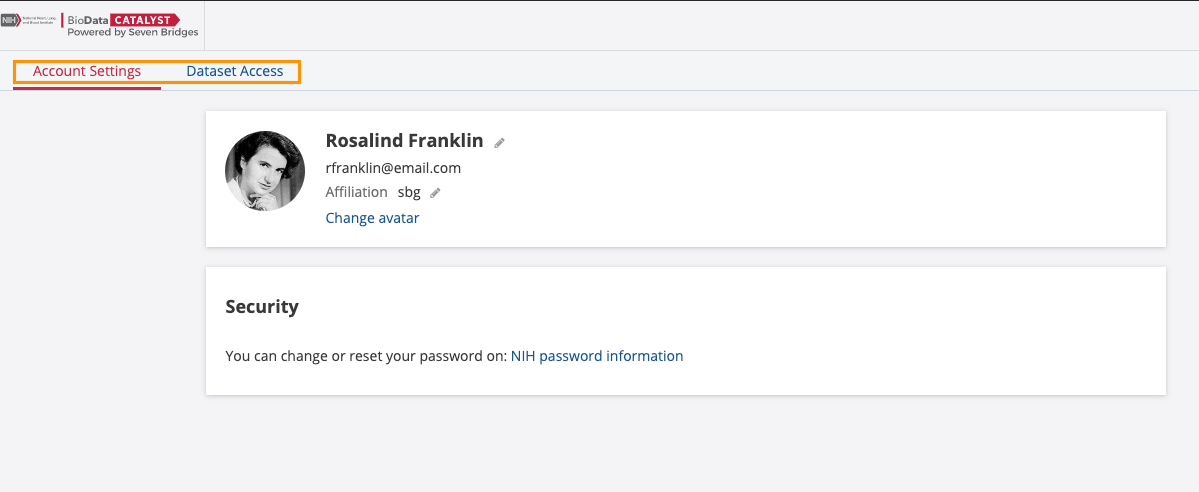
Use the tabs on the top to navigate between:
- Account Settings - manage your basic information.
- Dataset access - manage and review your permissions for accessing datasets (see Manage dataset access).
Manage your basic information
Click on the Account Settings tab on the top to change your personal information as well as your email address and password. Note that you won't be able to change the username you chose at sign-up.
Manage Dataset Access
To manage and review information on the datasets you have access to, click the Dataset Access tab.
This page contains information on the controlled datasets that you are able to access and allows you to connect your Platform account to the Cavatica DRS server and import files.
Connect to a DRS server
To be able to import files from open or known external sources (such as CGC Powered by Seven Bridges and CAVATICA Powered by Seven Bridges), you will first need to create a connection to the environment you are importing files from, using the DRS endpoint of the specific environment.
To connect to another environment via DRS:
- Click your username in the upper right corner and select Account Settings.
- Click the Dataset Access tab.
- Find the section for the environment you want to connect via DRS and click Connect.
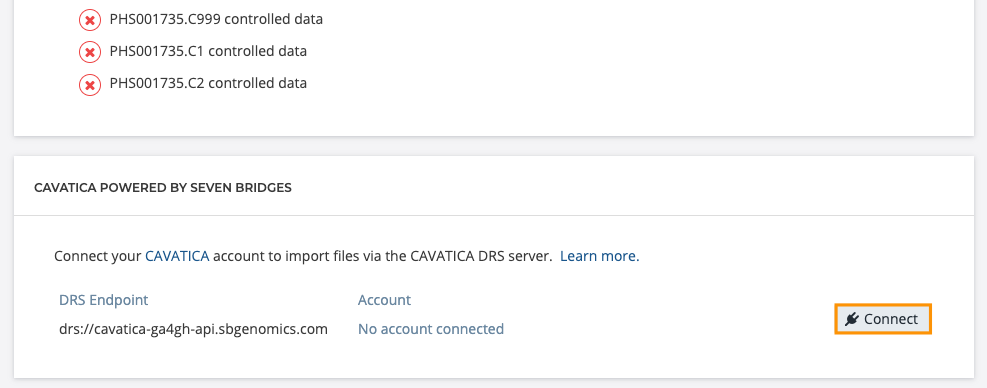
- If you are not already logged into your account in the environment you are connecting to, you will now be asked to log in. Once completed, your BioData Catalyst Powered by Seven Bridges account is connected to the specified environment and you can start importing files using the import via DRS feature.
This connection will automatically expire in 30 days. You can disconnect your accounts at any time.
Disconnect your account from a DRS server
Follow the procedure below to disconnect your account from a DRS server. Please keep in mind that you will no longer be able to import files through from the environment you disconnected. In addition, the files that have been previously imported will no longer be available for use.
- Click your username in the upper right corner and choose option Account Settings.
- Click the Dataset Access tab.
- Find the section for the environment you want to disconnect.
- Click the ellipsis menu and select Deactivate.
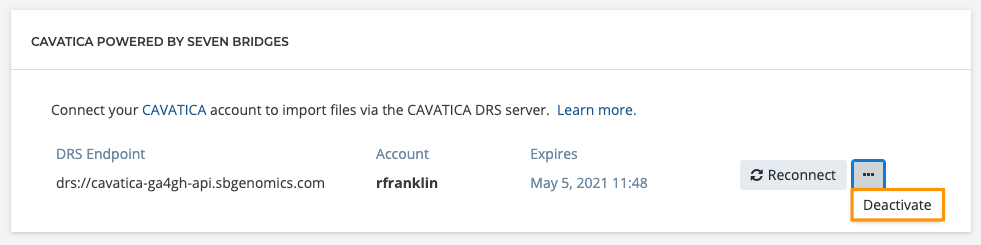
Your account is now disconnected from the DRS server.
Updated over 4 years ago
