About the tool editor
About the tool editor
The tool editor is a visual editor for creating and editing CWL tools. The process of creating a CWL tool from a command line tool is often known as wrapping a tool.
If you are not familiar with the tool wrapping process, or if you would like a refresher, we recommend you read the introduction to tool wrapping then follow our tool editor tutorial before using the tool editor to wrap your own tool.
Tool editor layout
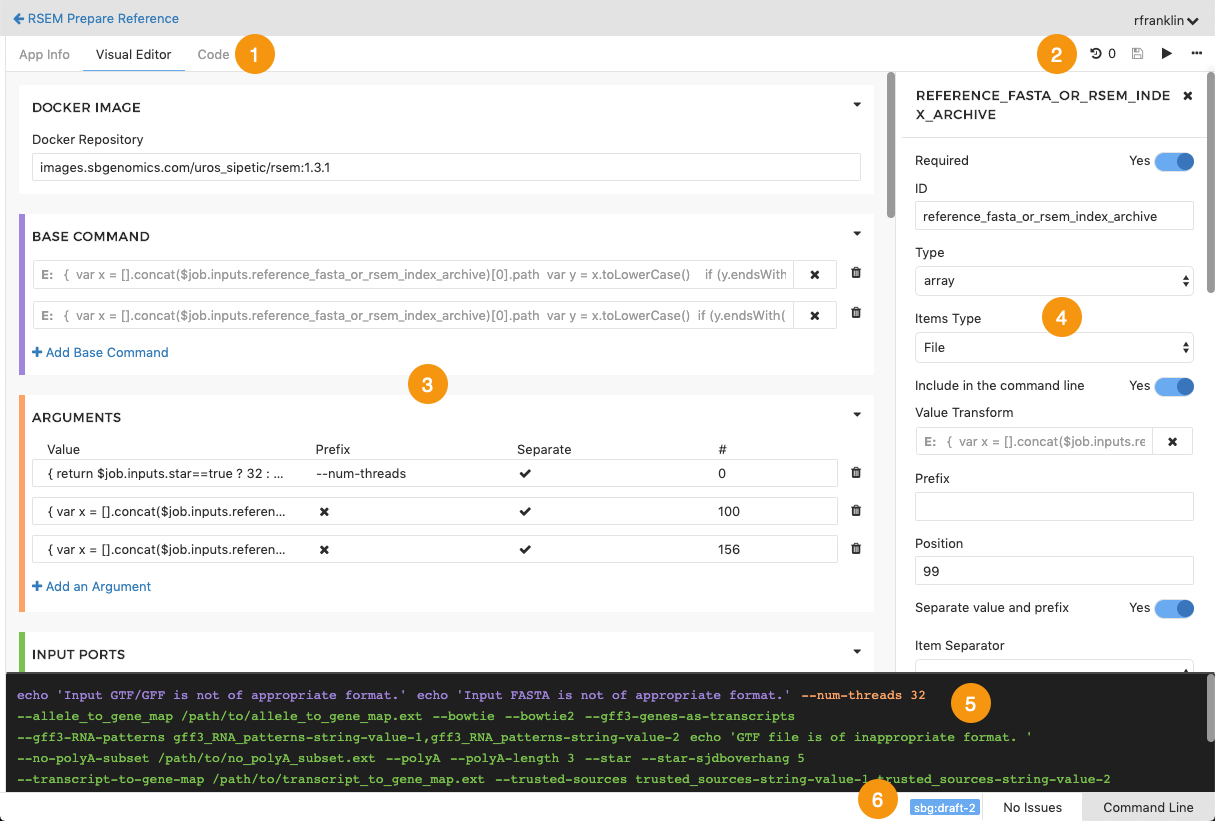
- Tabs for tool editor views (App Info, Visual Editor, Code).
- Commands available for apps (Revision history, Save, Run and additional actions where you can export your app to CWL in JSON or YAML format).
- Tool editor pane.
- Object inspector showing properties of an input port of the tool being described in the tool editor. The items shown here vary depending on the object that has been selected, and in some cases, on other selections in the object inspector.
- Preview pane showing a preview of the command that is being built up in the tool editor.
- Tool status bar, showing the CWL version and a toggle to show and hide the error state and the Command Line pane.
Editor views
The tool editor has three editing views which are accessible through corresponding tabs (item 1 in the list above):
- App Info - allows you to see and set general information about the tool, for example, the author, and a description of the tool. This information will be available to anyone who uses the tool or places it as a component in a larger workflow.
- Visual Editor - contains a section for each component that needs to be defined when the tool is being wrapped.
- Code - shows the underlying CWL.
Changes made in one view are immediately reflected in the other view so you can use whichever view is most convenient.
Command preview and test
As you complete the sections in the tool editor, you are building up the parameters and options for the command that will be executed when the tool is run.
The preview pane shows the command that is being built up as you specify values in the various sections of the tool editor. If the preview pane isn’t already shown, click Command Line at the bottom right of the tool editor to show it. As you modify the arguments and input ports in the tool editor, the preview command is updated to show the effect this has on the command line that will be generated from these values.
Further information about CWL
For more information about the Common Workflow Language (CWL), please follow these links:
Updated almost 5 years ago
