Activity center
Overview
The Activity Center is a place where you can review detailed information about various actions you have performed when managing files on the BioData Catalyst powered by Seven Bridges such a copying, deleting, moving or importing files, etc.
Access the Activity Center
To access the Activity Center:
- Click the bell icon in the top right corner.
- Click Open activity center.
- Alternatively, click Details next to the specific notification to access detailed information.
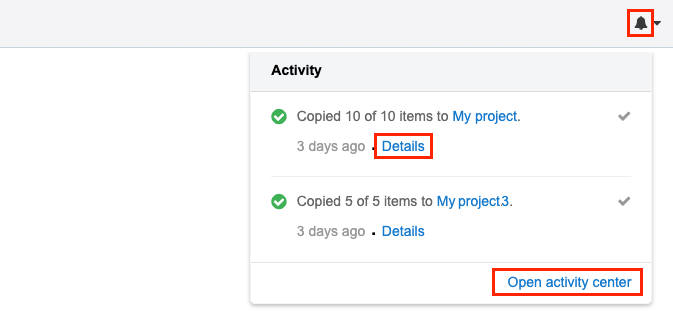
Activity Center interface
The following information and options are available in the Activity Center:
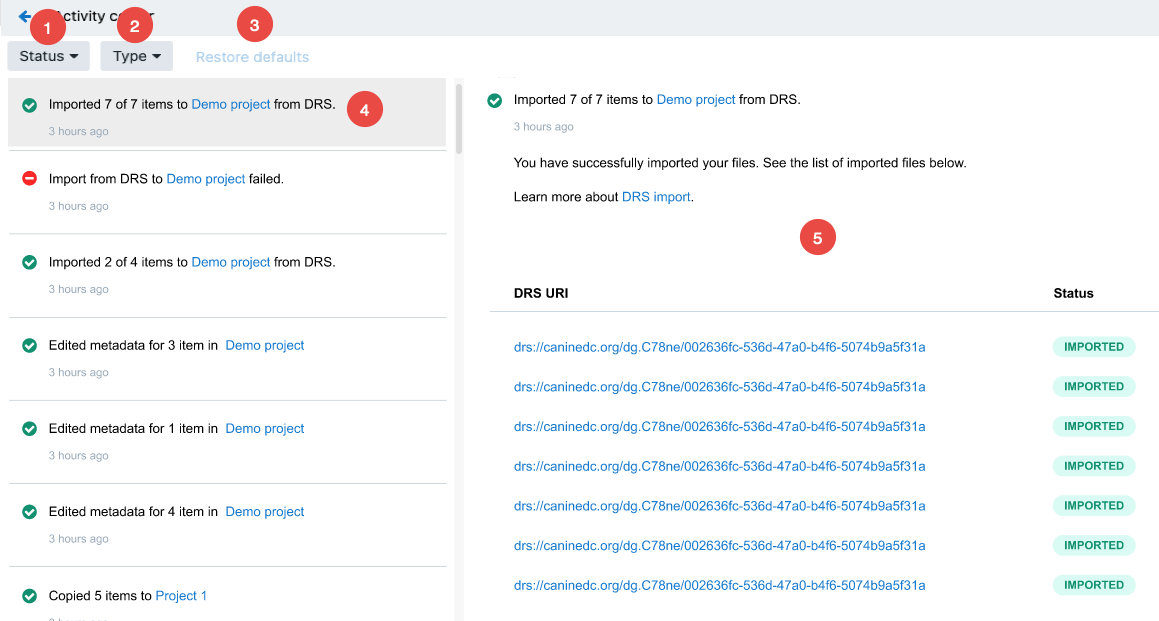
- Status - click to filter notifications based on whether the actions were completed or not.
- Type - click to filter notifications based on the action type, e.g. Volume import.
- Restore defaults - click to restore filters to default values.
- Notifications - click on a notification to access detailed information about a file action.
- Action details - the part of the page which contains detailed information about each of the file actions (see below)
Reviewing details of a file action
Click on the notification in the left pane and the right pane will contain detailed information about the file action.
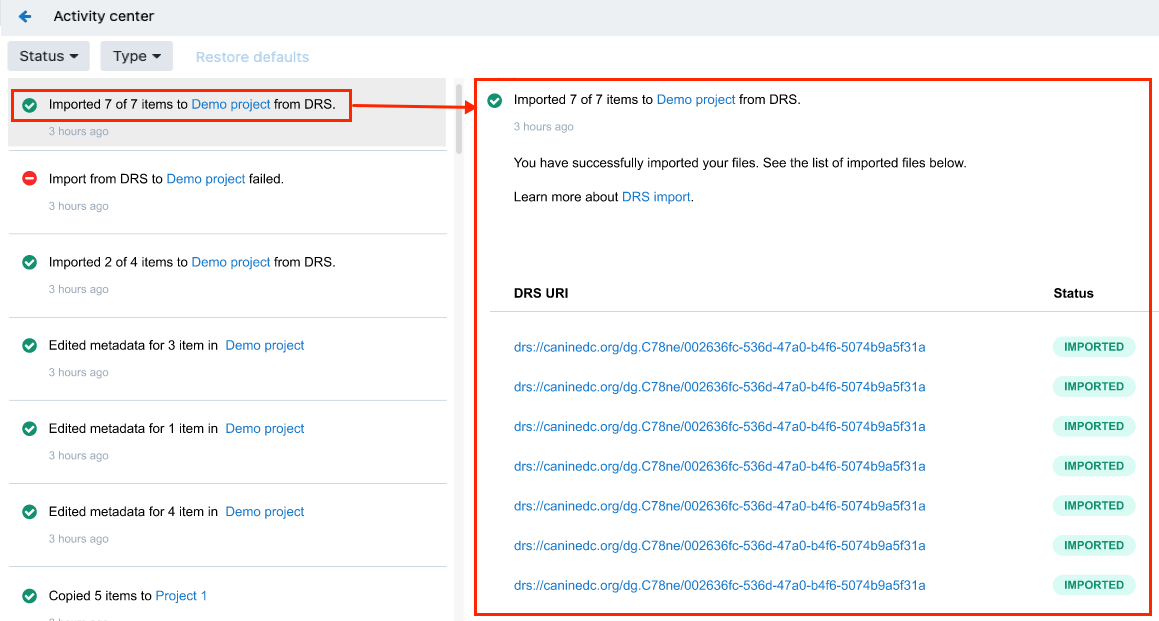
Filter file actions based on status or type
To filter file actions based on status:
- Click Status.
- Select either "Complete" or "Failed.
- Click Apply.
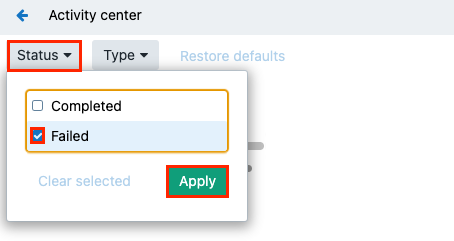
Similarly, to filter file tasks based on type:
- Click Type
- Select the types you want to show (e.g. "DRS Import" and "Copy".
- Click Apply.
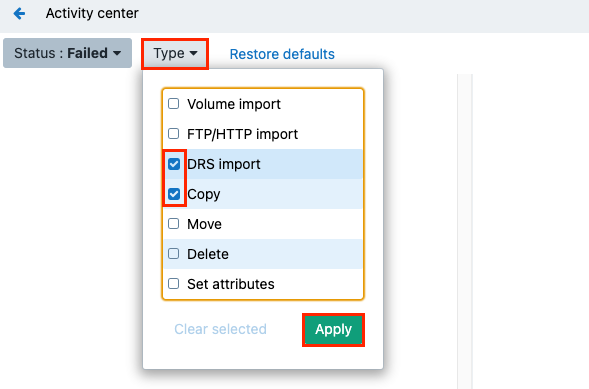
Note:
- You can combine these two filters.
- Click Restore defaults to return to default values.
Review the file action status
To review the status information for a file action, click on a in the left pane. The following information is available:
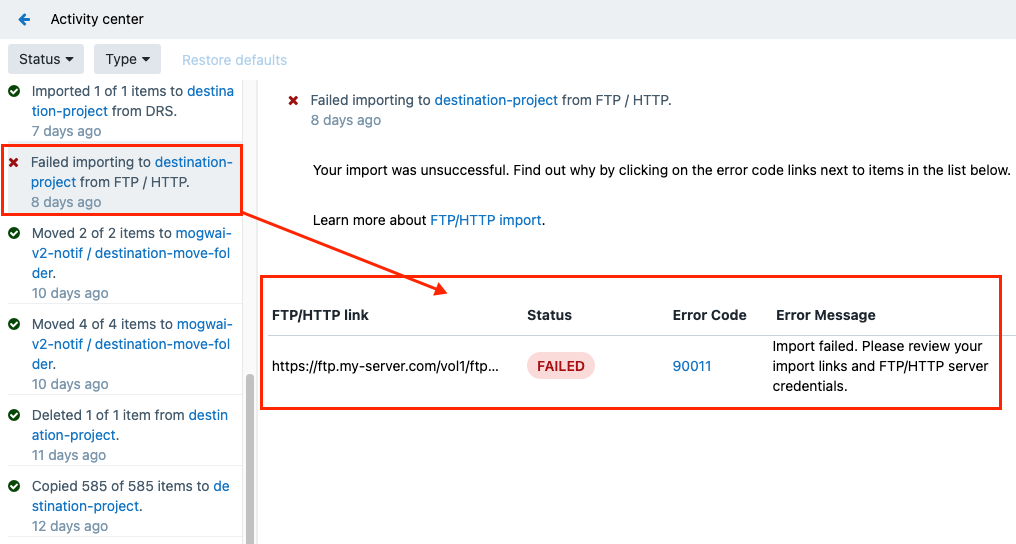
- File Path - the path the file was imported from
- Status - the status of the file action for each of the files; in case of a failed file action, the following information will also be available:
- Error Code - click to see detailed information about the error code
- Error Message - the description of the error
Updated over 1 year ago
