Import individual files (Copy DRS URI)
The BioData Catalyst powered by Seven Bridges allows you to quickly copy individual files from one Platform to the other (Cancer Genomics Cloud or CAVATICA), by using the Copy DRS URI option.
This is an alternative to using the TSV/CSV DRS manifest file for importing a large number of files.
Once you copy the DRS URI for the desired file, access the Import from a DRS option and paste the URI inside the text area on that page.
Copy the file URI
- Access your project.
- Click the Files tab.
- Select a file from the list of files.
- Click the ellipsis menu on the right, next to the Download option, and choose option "Copy DRS URI".
The URI is now copied into the clipboard. The steps below explain how to paste the URI i.e. file into the target project of a different Platform.
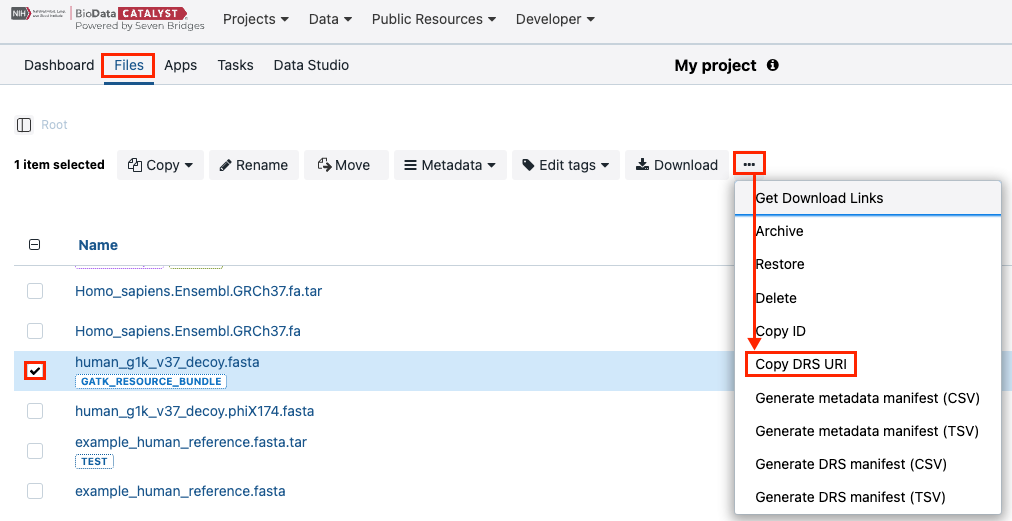
Paste the file DRS URI on a different Platform
-
Access one of the Platforms.
-
Access the project you want to copy the file to.
-
Click the Files tab.
-
Click Add files.
-
Choose option "GA4GH Data Repository Service (DRS)".
-
Paste the URI into the text area.
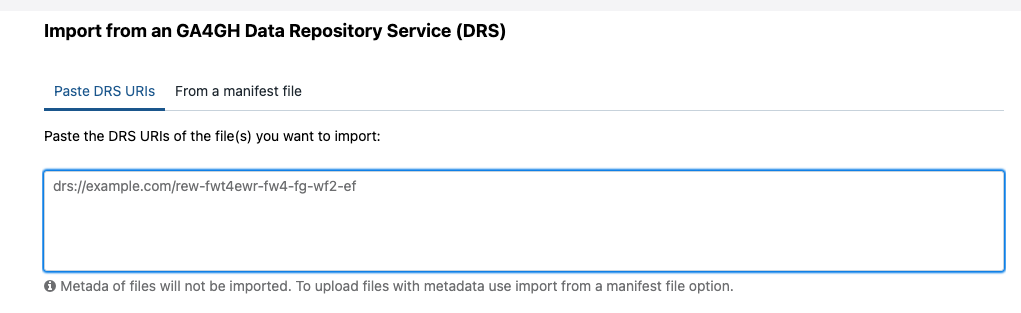
-
Click Import.
The file is now imported to a target project on a different Platform.
Updated over 1 year ago
