Manage the project dashboard
Every project has its own project dashboard on BioData Catalyst powered by Seven Bridges. This dashboard displays information about the project, its project members, and its tasks. From the project dashboard, you can search and add files and apps to your project.
Project administrators can add collaborators as project members.
You can see the status of each workflow execution (a 'task'), and the results of completed workflows.
You can also access project settings. Furthermore, you can navigate around your project with the tabs in upper left and right corner.
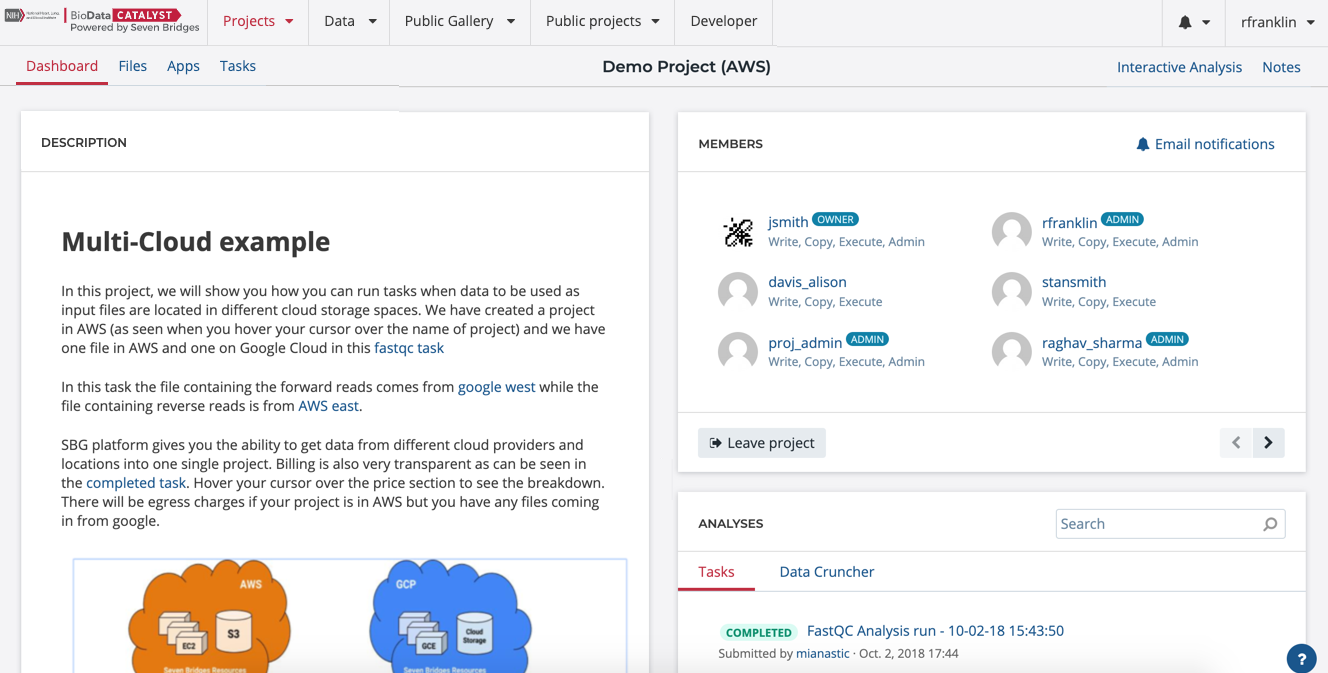
Project Dashboard
Check the project type
There are two types of projects on the Platform: Open Data Projects and Controlled Data Projects.
The Controlled Data Projects have a red tag labelled 'CONTROLLED' with a lock symbol next to the project name, as shown below:
Use Project Description as a Notepad
The Project Description panel is a shared notepad for you and your collaborators in a project. Here, you can record anything you'd like about your project. For instance, you can record the details of your project, its aims, and the experimental context.
You can also use markdown to add formatting to your notes.
Knowledge Center links
We pre-populated the Project Description with Knowledge Center links to help you started. We encourage you to take a look at them.
Add Project Members and Set Permissions
The Project Members panel shows your collaborators. Collaborators are specific to projects. If you are the project administrator, you can control collaborator access to the project by managing their permissions.
The button + Add someone to this project enables you to invite collaborators to your project. Read more about project settings and member permissions.
##View Tasks and Their Status
A task is an individual execution of a workflow. The Tasks panel shows the most recent tasks in a project along with their execution status: completed, aborted, or failed. It also lets you see the completion percentage of all currently running tasks.
The Tasks panel also lets you check which project member executed which task and the time that the task was initiated. Read more about executing analyses.
Updated less than a minute ago
