Publish files
There are three ways you can publish your files on F4C:
- individually - publish one or more individual files.
- as a collection - publish files as a file collection.
- as a research - TODO
Once a file is published it cannot be removed from the public gallery (i.e. unpublished). The reason behind thi is that your file is assgined a GUIID and can be used by other TODO.
Procedure
To publish files to the F4C public gallery:
- Access your project from the Projects menu in the top navigation bar.
- Click the Files tab.
- Select the files you want to publish.
- Click Publish in the upper right corner.
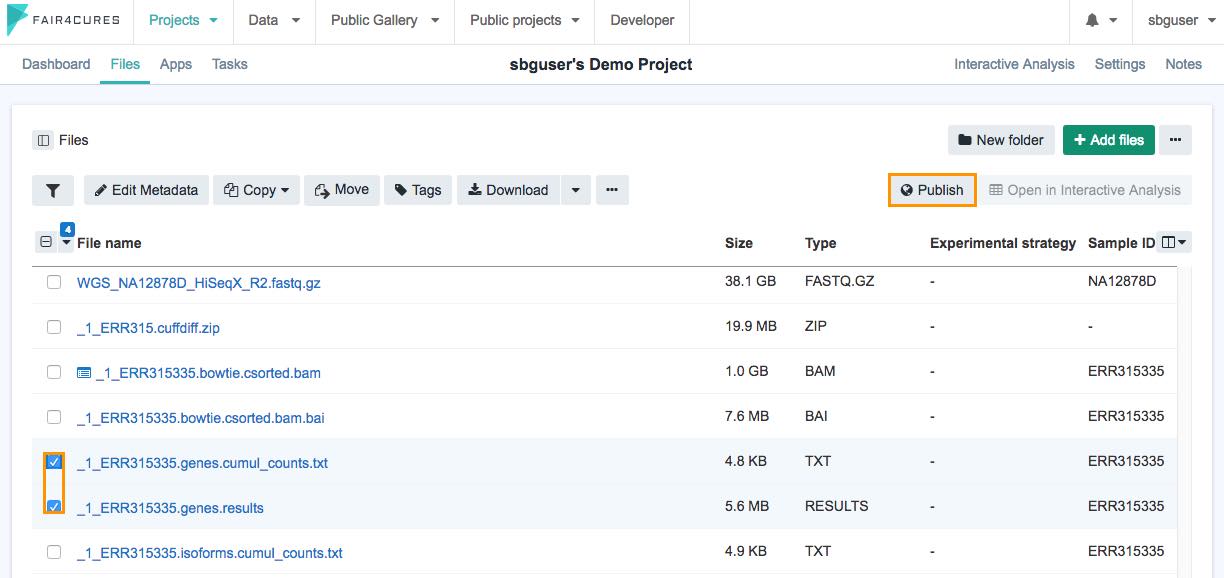
The dialog for choosing the publishing method is displayed.
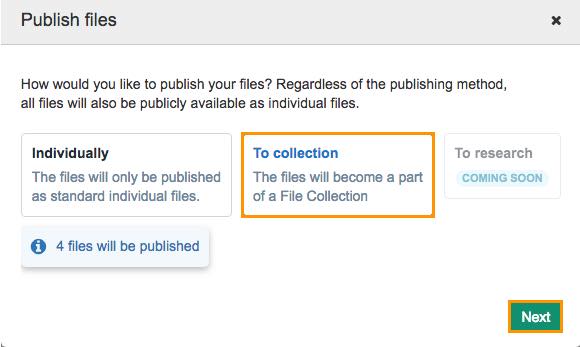
- Click the method, e.g. To Collection.
- Click Next.
- Click New File Collection to create a new collection for the files or choose an existing one.
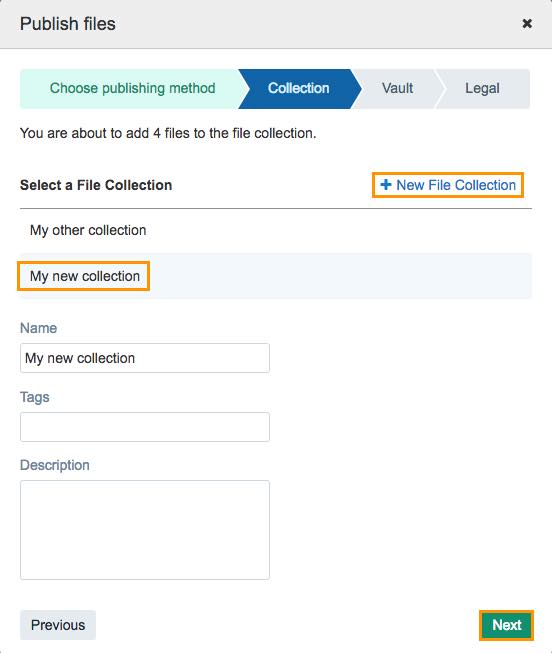
- Click Next.
- All files need to be placed in a vault which serves as a container. Click New Vault to create a new vault or choose an existing vault.
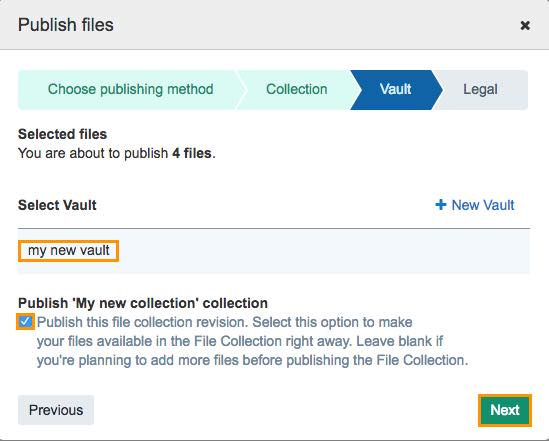
- Click Next.
- Select "I agree" to agree to the legal terms.
- Click Publish selected files.
Your file or multiple files are now published and you can see them in the Public gallery under Files. TODO: collections under collections?
Publish a file from the file detail page
Updated less than a minute ago
