Test the Tool Description
This page contains procedures related to the legacy editor. Try out our new editor that has a more streamlined design and provides a better app editing experience. More info.
You will have noticed that when you enter an input port for a certain kind of input, a variable name for that input is added to the command line, at the bottom of the screen. For instance, if you add an input port for strings, with prefix -s, then -s <input_port_name>-string-value is added to the command line at the bottom of the editor, where <input_port_name> is the ID you gave to the port. This string is a dummy value; it acts a variable name for any string that you would actually enter when you run the tool. The example is shown below.
Similarly, if you add an input port for files that takes the prefix -f before the filename on the command line, then -f /path/to/<input_port_name> is added to the command line at the bottom of the editor, where, again, <input_port_name> is the ID you gave to that port. This is a dummy file path, which would be replaced with an actual one when you run the tool.
If you want to verify that the resulting command line shown is correct, you can assign actual values to these dummy input variables. You do this on the Test tab.
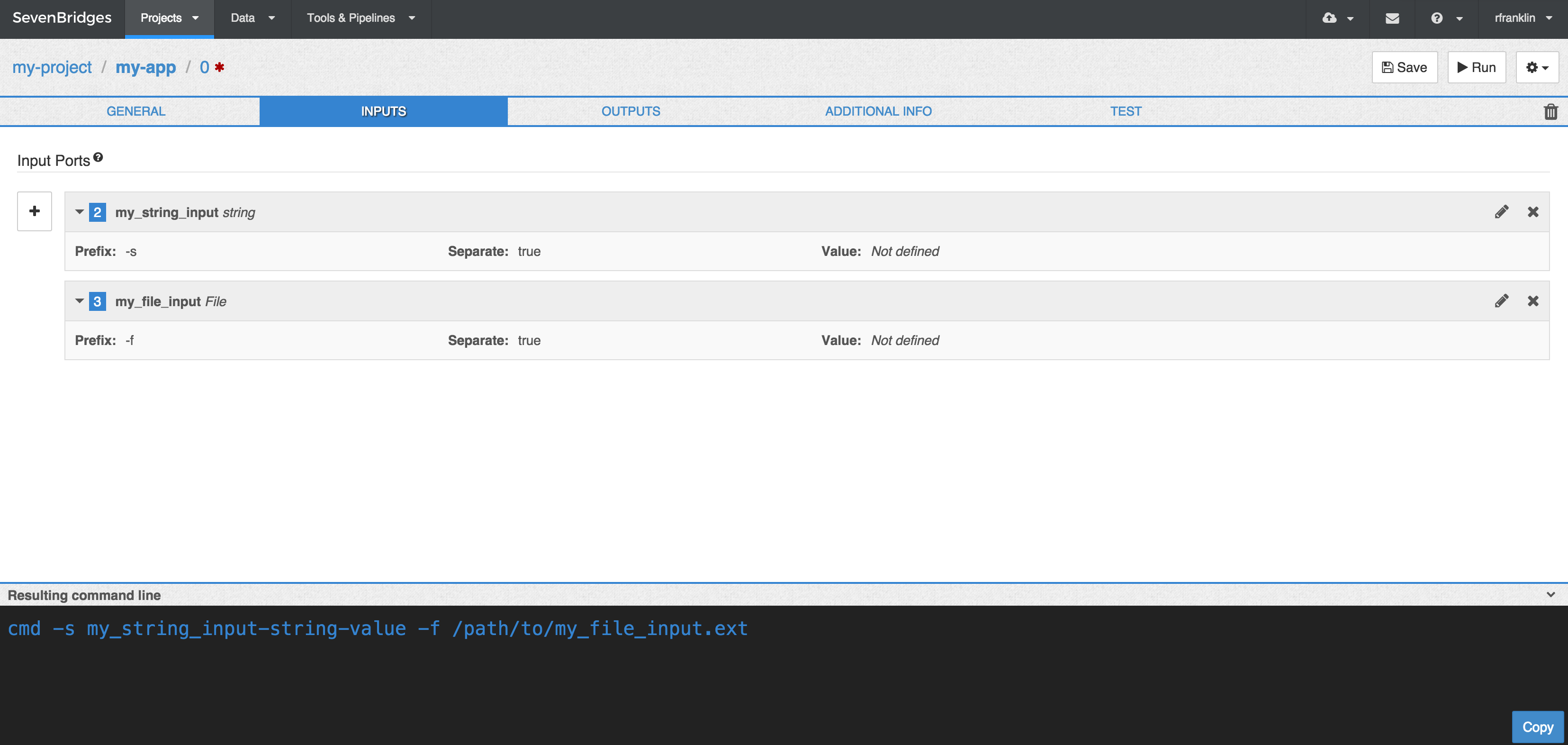
Test the Tool Description
On the Test tab you can enter values for each Input and for the tool's Allocated Resources. This allows you to inspect the resulting command line below to confirm that it is correct, without actually executing the tool on the input values set.
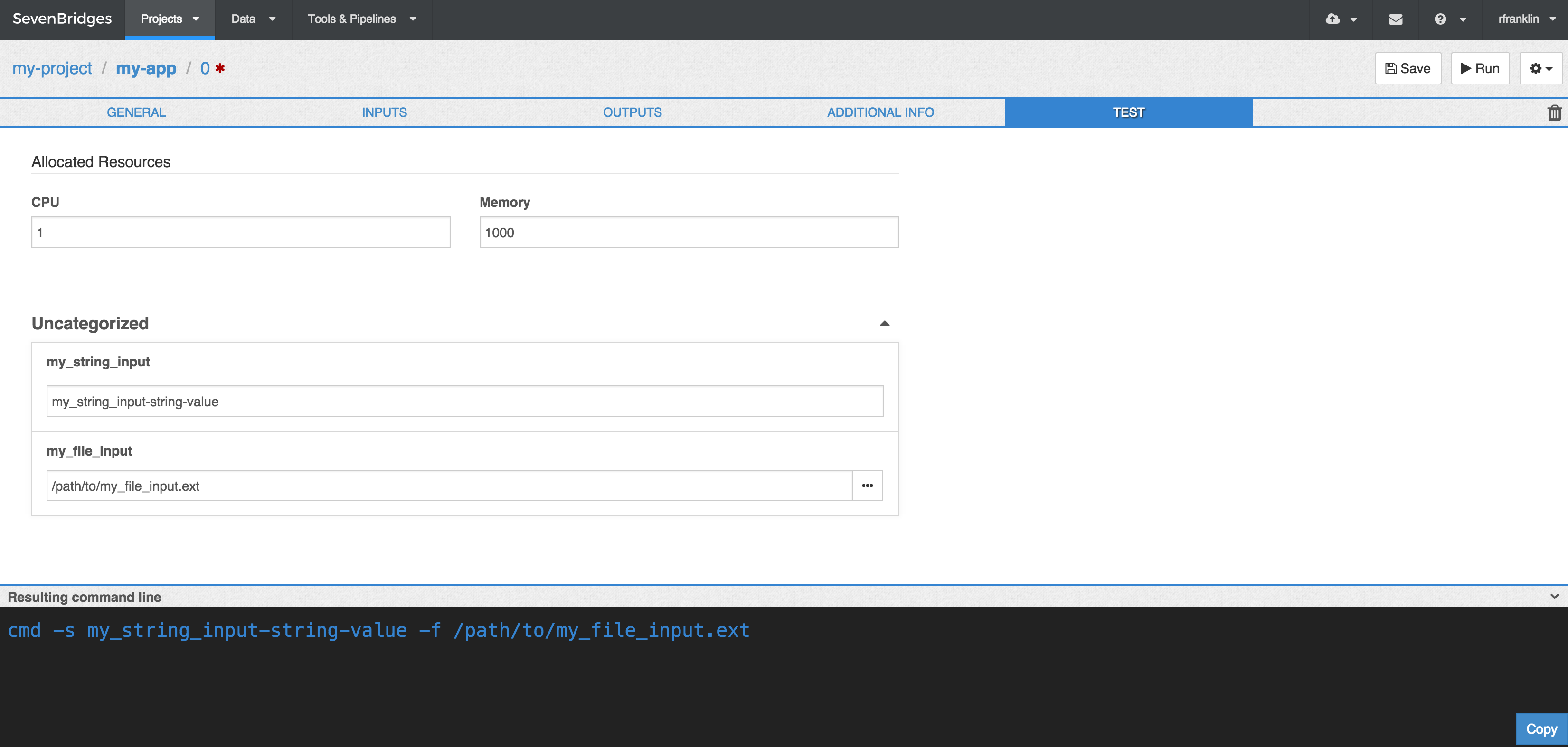
In the example below, we have set pattern as the string input value, and book.txt as the file input value:
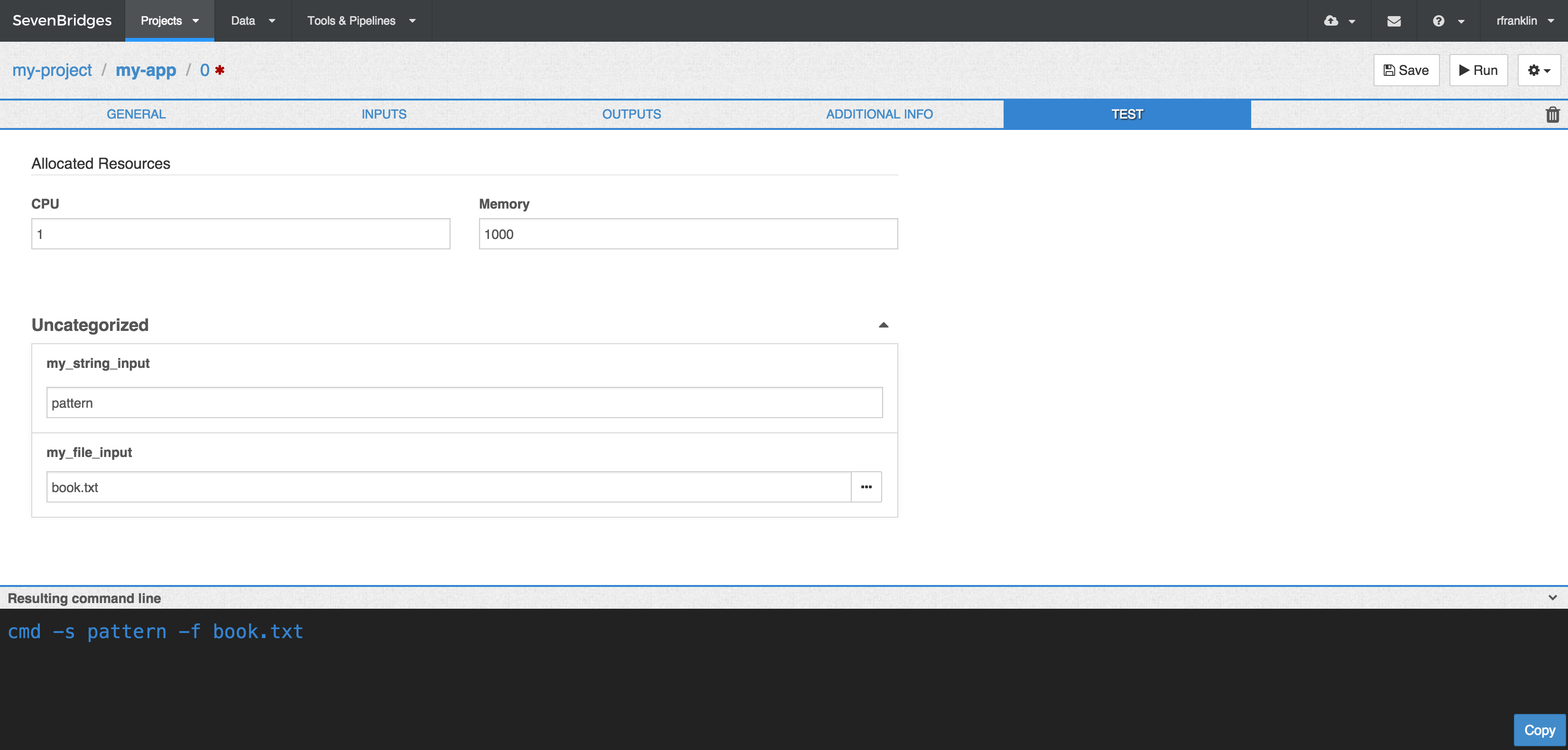
The Test tab also allows you to simulate the CPU and Memory values for the tool's Allocated Resources. This feature is useful in the case that these resources will affect the command executed — for example, if you have set the value of one of the command line bindings to be a dynamic expression that depends on the resources allocated to the tool at runtime. For information on how allocated resources may be used in the tool description, see the section on Allocated Resources in Advanced Features.
Updated less than a minute ago
