List of task statuses
Each task goes through several stages, starting from the point of its first creation, until its execution is completed. The task details page includes several clear indicators of the task status:
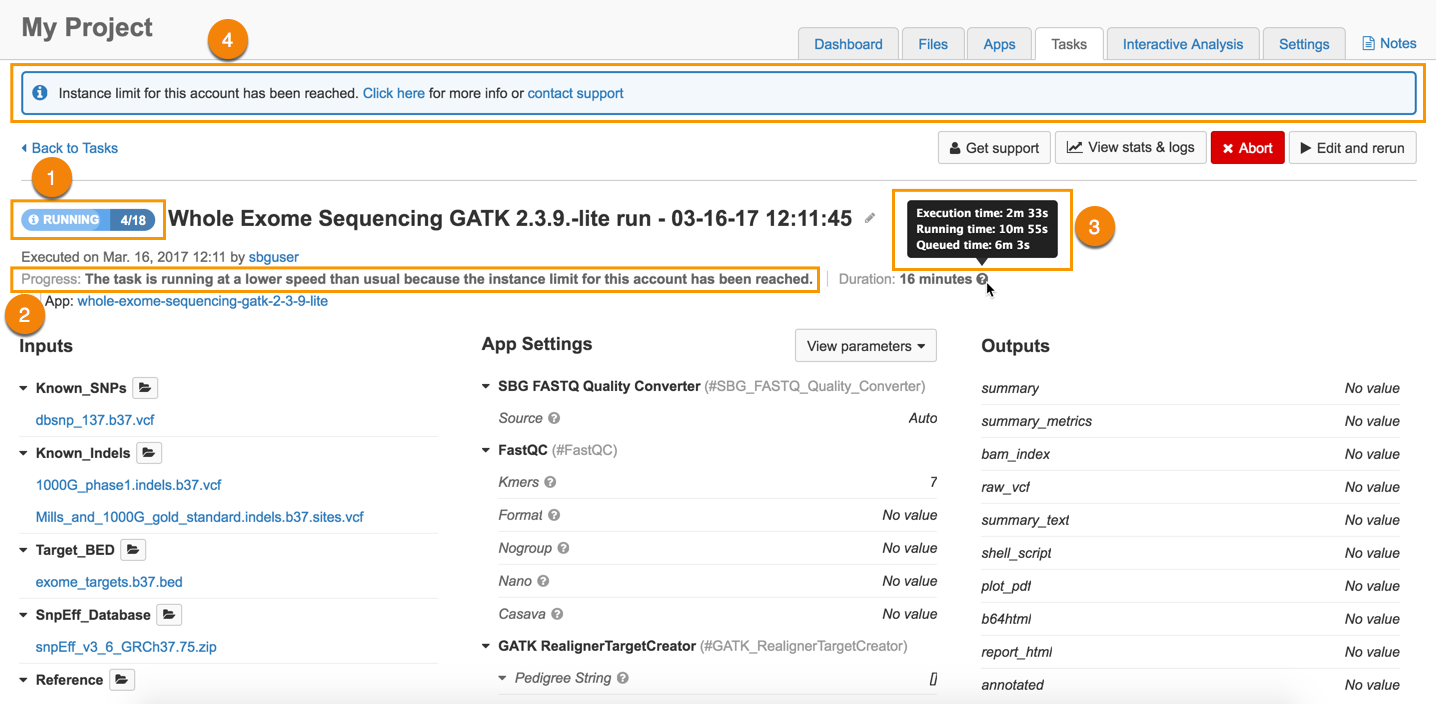
(1) Label indicating the current task status.
(2) Short explanation of the current task status. Some status explanations also include a question mark icon that you can click to display detailed information about the task status.
(3) Breakdown of the time the task has spent in the following states:
- Running time - Total time the task has spent in the RUNNING status. This includes the time spent preparing the instance(s) to run the task on, and the actual execution time of the task.
- Queued time - Total time spent requesting an instance and not being able to run due to reaching a limit or due to unavailability of cloud resources (see QUEUED statuses below for details).
- Execution time - Total time the task has actually been executing on an instance, excluding the instance preparation time.
(4) Banner showing additional information or warnings. Banners are displayed when you have reached the maximum number of parallel instances for your account or if some of the required cloud infrastructure resources are not currently available.
List of task statuses
| Status (1) | Progress message (2) | Banner text (4) | Description |
|---|---|---|---|
 | When you run an app, you create a DRAFT task. During this DRAFT phase, set up the analysis by selecting input files and defining the app settings. Once you click RUN, the CGC performs validations to ensure that suitable information has been entered to run the analysis and checks that your account has sufficient resources to run the task. | ||
 | Initializing the list of batch tasks. | The CGC is creating the list of child tasks that will be executed within the batch task. | |
 | The task has been submitted and is awaiting execution. | The task has been submitted for execution, and it will automatically proceed to the RUNNING state shortly. | |
 | The task is currently queued because the instance limit for this account has been reached. | The instance limit for this account has been reached. | The maximum number of 80 instances for your account has been reached. Once an instance becomes available, task execution resumes and task status changes to RUNNING. |
 | The task is currently queued and is awaiting the requested resources. | Some of the requested resources are currently not available. | The required cloud infrastructure resources are not available. Once all resources become available, task execution resumes and task status changes to RUNNING. |
 | Running. | The CGC has initialized the computation instances and your task has begun executing. The number of completed jobs within the task is displayed next to the task status (e.g. 15/29, to indicate that 15 out of 29 jobs have been executed). | |
  | Some of the instances are being initialized for this task. | This status has two different representations. If there is no animation on the task status, the jobs are being initialized within the task, but none of the jobs is being executed. If the task status is animated, there are both jobs that are being initialized and the ones that are being executed within this task. | |
 | The task is running at a lower speed than usual because the instance limit for this account has been reached. | The instance limit for this account has been reached. | Execution of the task has started, but the CGC is only able to run it on some of the required instances, as you have reached the maximum number of 80 parallel instances allowed for your account. Once all required instances become available, the task will start using all instances and you will no longer see the info icon in the task status. |
 | The task is running at a lower speed because it is awaiting some of the requested resources. | Some of the requested resources are currently not available. | The task is running using the cloud infrastructure resources that are available at the moment, but there are some required resources that are currently unavailable. Once all required resources become available, the task will start running at full capacity and you will no longer see the info icon in the task status. |
 | Abort request has been received. | The CGC is stopping the execution of the task after you have clicked Abort. | |
 | You clicked the Abort button and stopped the execution of the task before it has been completed. | ||
 | Your task ran into a problem during execution and did not finish successfully. You will also receive an error message providing further information on the cause of the task failure (see Troubleshoot a failed task). | ||
 | Your task has ended successfully. This means the analysis has been performed without errors, and you can view the output files of your task. |
Batch tasks
Batch tasks consist of a number of subtasks called child tasks. Since child tasks can be in different stages of execution, the status indicator can show several different statuses and the number of child tasks that are currently in any of the listed states, for example:
| Status | Description |
|---|---|
 | The current status of child tasks within this batch task is: There are 7 tasks in the QUEUED state. There is 1 task that is RUNNING. * There are 2 COMPLETED tasks. |
Updated less than a minute ago
