Edit a tool
This page contains procedures related to the legacy editor. Try out our new editor that has a more streamlined design and provides a better app editing experience. More info.
When you have copied a public tool, or one created in another project you can access, into your project, you may edit the copy.
To edit the tool:
- Open your project.
- Click the Apps tab.
- Click the ellipsis menu next to the tool name.
- Click Edit, which will open the Tool Editor. Alternatively click Edit with Rabix Composer to edit the tool with our desktop editor - learn more.
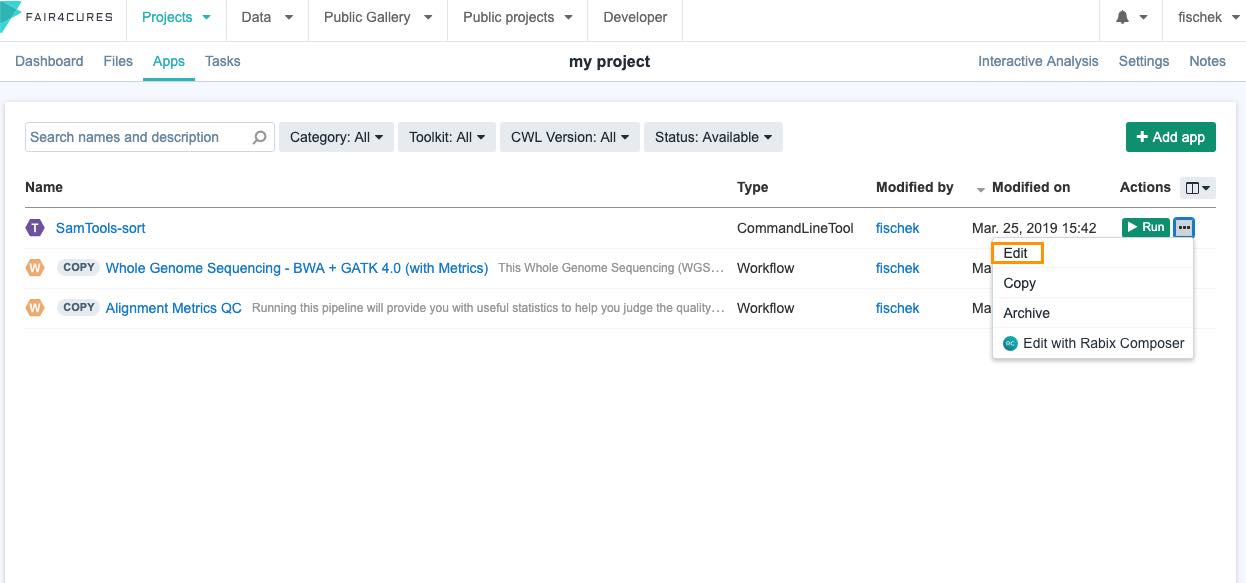
You can edit any aspect of the tool in the tool editor. See the documentation on the Tool Editor for details of its features.
A typical use case for editing another tool would be to alter its parameter settings. Remember that tools' parameter settings are treated as inputs in the Tool Editor, and each have input ports in the tool description. You can pre-set, or 'hard-code' values for parameter settings by writing the values into the tool description. Do this by entering them in the value field on the input port of the Tool Editor. Alternatively, you can make the parameter settings configurable at runtime by leaving the value field on the input port empty.
In the following screenshot, the parameter setting is 'exposed'; it has no pre-set value in the input port description. This parameter setting will be configurable at runtime on the Draft Task page.
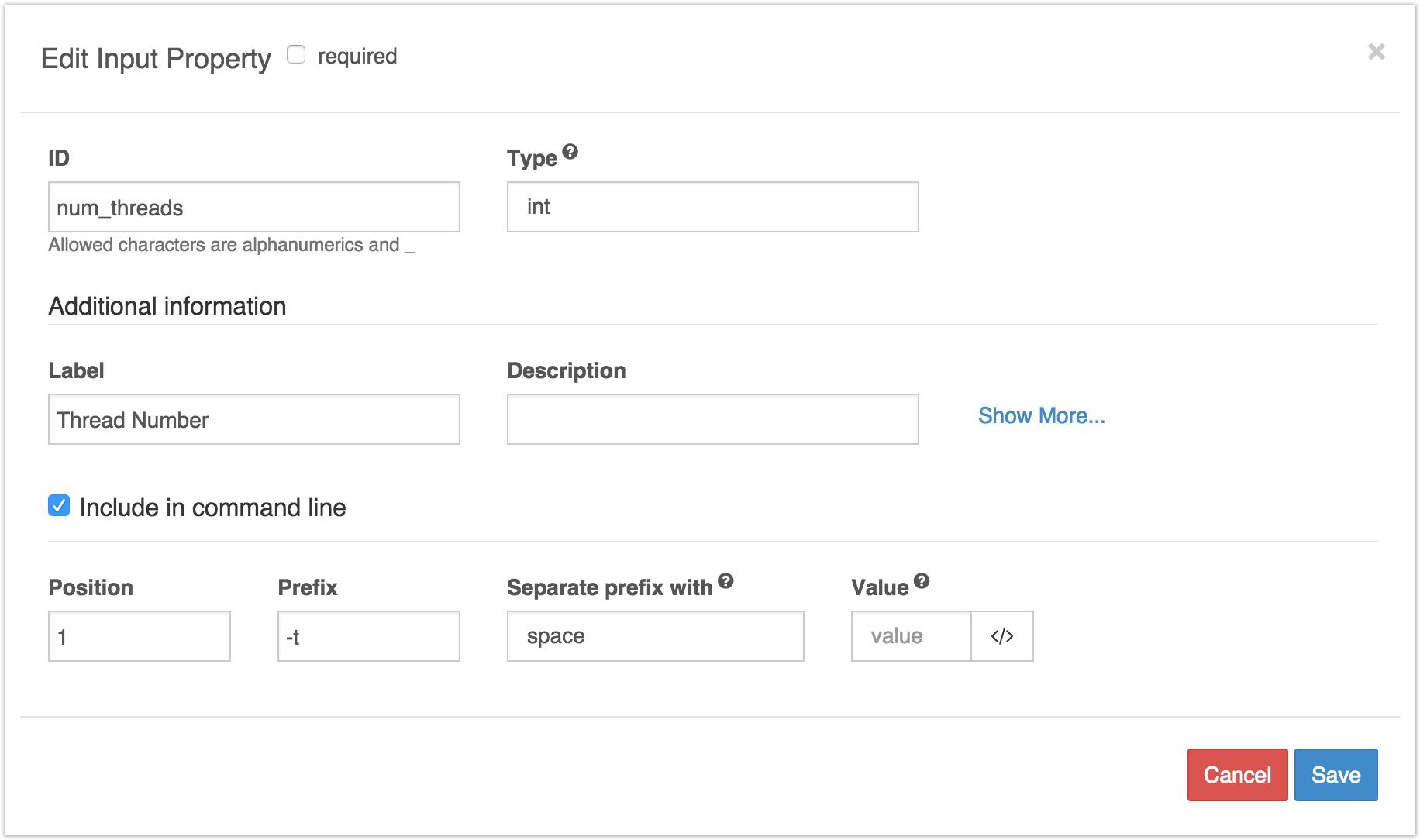
Setting parameters to be configurable at runtime on the Draft Task page
Updated less than a minute ago
